Evolution Online Fitness
Frequently Asked Questions
If you have any queries, you might find an answer in our Frequently Asked Questions below.
How do I set up push notifications on a smartphone?
Within the app, click on the three dots at the bottom right-hand corner of the screen. Under ‘My settings’ tap ‘notifications’ and ensure all are set to ‘In app’ and the ‘Daily Reminder’ and ‘Appointment Reminder’ is set to your preferred time.
I didn’t have time to complete my e-Consultation Form when I initially set up my app, can I do this later?
Please email us and we will resend you the link to complete this.
Do you need internet access to log in to the app?
Yes, you will need 3G, 4G or WIFI to log in to your Evolution Health & Fitness account.
How do I access the workouts?
If your programme includes calendar scheduled workouts, on the days a session is due, and provided you have set a reminder (as above), you will receive a notification within the app. Your calendar will populate as you go through the programme – so your workout will be there when you need it. When you are ready to do your workout, go into ‘Calendar’ and tap that day’s session. If you are on the Access Plan, click on workouts icon and you will see a list of all workouts.
What if I can’t do a workout on a scheduled day?
It’s best to stay as close to the programme schedule as you can. There is some flexibility if you are unable to complete a workout on the specified day. To do this from your phone app, click ‘calendar’ and tap the session you are going to miss or that you have missed. On the top right corner of your screen tap the three vertical dots, you can then click ‘move to another day’ where a calendar will be displayed. Choose the day you wish to move the session to & click ‘move’.
What if I want to train on a day there is nothing scheduled?
Great! The more training you can do the better! You can repeat a session you have previously completed & record this in your calendar. Click on the day you want to do the extra workout, click ‘workout’ and select the session you wish to repeat. This will be added to your calendar so you can access the workout and ‘mark as complete’ to record your activity.
Can I add my own workout into the app?
Definitely! If you have been out for a run, for example, add this to your programme so you have an accurate record of your activity level throughout the duration of the programme. You can add this to your workout by clicking on the ‘+’ icon on the bottom right corner of your screen > click ’workout’ or ‘activity’ to add your workout.
Can I add in an activity retrospectively?
Yes, to add in an activity retrospectively:
FROM YOUR DASHBOARD - Click on the + icon (with the blue circle round it) and choose the date by clicking 'Add to'. Once you've chosen a date, click 'Save'. Then choose the activity you wish to log. You will then need to click on 'Mark as complete' by heading to your calendar and clicking on the activity or selecting it from the dashboard.
FROM YOUR CALENDAR - Choose the date and follow the above steps.
CHANGE THE DATE - You can change the date of any previously logged activity or one you're about to log by selecting the activity you've logged from the calendar or dashboard and clicking on the 3 vertical dots (top right) and selecting 'Move To Another Day'.
Please note, for Fitbit, activity needs to be updated separately in the Evolution app, but steps, sleep, body weight, lean mass, body fat, calories, resting heart rate and food logged will pull through automatically.
How do I log a workout?
When you are prompted to do a workout, click ‘Start Now’ and on completion of the session click ‘Save’. We can then monitor your activity.
Within each workout there is a video demonstration for every exercise. It is best to watch each of these in advance of the session you are about to complete to familiarise yourself with them. You can then select the right level for you and ensure you’re aware of good technique. In your rest periods between each exercise, you can refresh your memory, but you won’t have to watch the whole video (which might cause you to cool down). Each exercise will have a set number of repetitions or a set duration. If there is a duration allocated to a particular exercise there is the option to set a timer for the advised duration. Click on the clock icon to time your activity.
Is there a timer function for the exercises on the app?
Yes, when you tap ‘start now’ on your workout, a timer will appear on the orange banner at the top of your screen. Click on this to see a drop down list where you can choose the time allocated for the exercise (specified within the programme). Click this and get started! It will bleep when the time is up.
How do I connect the app to MyFitnessPal?
Start tracking your meals using MyFitnessPal so we can see if you hit your daily nutrition goal. Simply log the food you consume each day to see a breakdown of your daily calories and macros (carbs, fats and protein).
This is a great way to stay on top of your nutrition goals and will help us support you in achieving these.
Step 1 - Click this link to download the MyFitnessPal app
Step 2 - Set up your MyFitnessPal account and sign in
Step 3 - Return to the Trainerize app. Click on ‘More’ at the bottom right hand corner of your screen and click ‘Connect Apps and Devices’ to connect both apps together.
Step 4 - Start logging your meals using MyFitnessPal!
How do I connect the app to my Fitbit?
Start tracking your meals using Fitbit so we can see if you hit your daily nutrition goals. Simply log the food you consume each day to see a breakdown of your daily calories and macros (carbs, fats and protein).
This is a great way to stay on top of your nutrition goals and will help us support you in achieving these.
Step 1 - Click this link to download the Fitbit app
Step 2 - Set up your Fitbit account and sign in
Step 3 - Return to our App. Click on ‘More’ in the bottom right hand corner of your screen and click ‘Connect Apps and Devices’ to connect both apps together.
Step 4 - Start logging your meals using Fitbit!
How do I connect the app to my Apple Watch?
The Apple Watch can count your steps. Wear it to sleep to share your sleep patterns automatically with me. You can also view today’s ‘things to do’ from your Watch and start any cardio (i.e. walks, cycles, runs) on the Watch. You are unable to track nutrition via the Apple Watch, so you will need to download and link up with MyFitnessPal or FitBit, per the guidelines above.
Step 1 – Within the App, navigate to the ‘More’ tab at the bottom right of the screen, select ‘Apple Health’ and then tap ‘Connect’.
Step 2 - Tap on ‘Turn All Categories On’ and then hit ‘Allow’ at the top right.
Step 3 – You will be taken back to the ‘Connect’ page and receive a confirmation. Keep in mind that the initial sync will be pulling across historic information so might take slightly longer.
Step 4 – Once the sync is complete we will be able to view information collected within your Apple Watch.
How do I connect the app to my Garmin?
The Garmin connection to our App requires you to have a Garmin account. The login credentials of your Garmin account are used to authorize the connection to our App. Information from your Garmin account including activities, daily caloric burn, steps, sleep, resting heart rate, body weight, and body fat percentage will be synced to the App.
Step 1 – Within the App, navigate to the ‘More’ tab at the bottom right of the screen, select ‘Garmin’ and then tap ‘Connect’ to log in to your Garmin account.
Step 2 - Be sure to allow ‘Activities’ and ‘Daily Health Stats’ and then click ‘Save’.
Step 3 - Once the connection has been made, it might take a few minutes for the Garmin data to start syncing to the Fitness App and you may see a ‘Syncing in Background’ message. Keep in mind that the initial sync will be pulling across 2 weeks of information so might take slightly longer.
Step 4 – Once the sync is complete we will be able to view information collected within your Garmin device.
I don’t have an Apple Watch, Fitbit or Garmin, but I do have a different wearable device. Can I link this up?
If you have another wearable device which syncs with your Apple Health account (if you have one) this can link with our app and we will be able to access some of your data (e.g. body fat and lean mass). To do this click on your ‘Smart Watch’ app and sync with Apple Health.
Will my step count sync to the app?
If you have an Apple Watch, FitBit, Garmin or Withings device which you have connected to the app your step count will automatically sync.
Why isn’t my step count automatically syncing to the app?
If you have one of the devices above but your steps aren’t automatically syncing to the app, or they have stopped auto syncing, tap on settings (the three dots on the bottom right hand side of your App dash). Tap on your chosen device and tap 'sync'. If this still does not work, please delete the Evolution Health & Fitness App and reconnect from the start of the process.
Why is my calorie goal in MyFitnessPal / Fitbit different from the calorie goal given in the Evolution Health & Fitness app?
The calorie goal calculated in MyFitnessPal will be based on the weight, goal and activity level you entered when you set up your account. It might be different to the information provided within your e-Consultation Form to us, and as a result the calorie goals may vary. If this is confusing, it is possible to change your calorie goal in MyFitnessPal / FitBit as follows:
In MyFitnessPal: From your smartphone click on ‘More’, ‘Goals’, ‘Nutrition goals: Calorie, carbs, protein & fat goals’. Here you can type in the calorie goal provided by Evolution.
In Fitbit: From your smartphone click on the Account icon at the top of the screen, under settings click ‘Activity & Wellness’, click ‘Nutrition & Weight’, click ‘Food’ then ‘I want to set my own goal’.
My MyFitnessPal account isn’t automatically syncing with my Evolution Health & Fitness app. How can I solve this?
Once set up, the integration will automatically sync your data from MyFitnessPal into our app, but in rare cases that sync might be interrupted. When that happens, you initiate a manual sync. To do this, within our app navigate to the bottom right of the screen and click More > Connected apps and devices > MyFitnessPal then tap "Sync now".
Why do I have a Macros goal?
You may know ‘Macronutrients’, or ‘Macros’, better as carbohydrate, protein, and fat. These are the nutrients your body needs within the calories you consume. We have given you a macro target, however don’t be too concerned about this. The programme encourages a whole lifestyle change and recording your macros (which will be done automatically) is simply interesting to note. At this stage, sticking to your calorie goal is the priority.
How do I track my food if I’m eating out at a restaurant?
MyFitnessPal may allow you to use your location to search for local restaurants and so upload your calories from the menu precisely, however if this is not available we suggest logging your food manually as accurately as possible.
The ‘Getting Started’ Video on your app mentioned meal plans, should I expect to receive these?
This programme does not include meal plans. Meal plans work for some people, but may seem too prescriptive for others. You can achieve your goals on this programme without a Meal Plan.
How can I record my weight & body stats onto my app?
It’s quite handy to record your body measurements on the app in order to keep them safe and accessible at all times. To do this from your phone, click on the ‘+’ button on the right hand side of the screen, click ‘Body stats’ and enter your measurements. Record your weight on a weekly basis (we’ll message to remind you), but you only need to record your measurements at the start and end of the programme. If you prefer to save your measurements in hard copy, here is a record sheet. Take a photo of it to save on your phone and email it to andy@evolution-health.co.uk. For the video tutorial on how to accurately record your stats click here.
Do I have to take before & after photos?
No - you don’t have to take ‘before’ and ‘after’ photos, however we feel that they are good way of documenting how your body changes over the duration of the programme. If you do take photos, you don’t have to do anything with these, they don’t need to be added to your app, you can just keep them for your own reference. If you would like to add them to the app, from your dash, click ‘+’ on the right of the screen and then click ‘photos’.
Where do I record my fitness test results?
You can record your results on this Record Sheet. Ensure you keep this safe because we’ll be coming back to it at the end of the programme when we do our re-testing. For the Fitness Test video tutorial click here.
Can I turn change my group chat notifications?
Yes. From your ‘Dash’ click on the group icon. Click on the 3 vertical dots on the banner at the top of your screen. Click settings. Here you can change your preferences.
Some of my workouts say they are a ‘Circuit’, ‘Tabata’ ‘Interval’, ‘Pyramid’ workout – what do these mean?
A circuit means completing one set of all the exercises and then repeating this. The number of times will be specified within the workout.
Tabata is a high-intensity interval training session. It requires you to perform 8 sets of each individual exercise. You work for 20 seconds at a high intensity and have a brief rest of 10 seconds between each.
Interval workouts involve performing short, high-intensity exercises alternated with periods of rest.
Pyramid training can help you progress your workouts and add variety. A pyramid means big at the bottom and narrow at the top. You start with a high volume of exercises and gradually decrease, dropping an exercise off after each round.